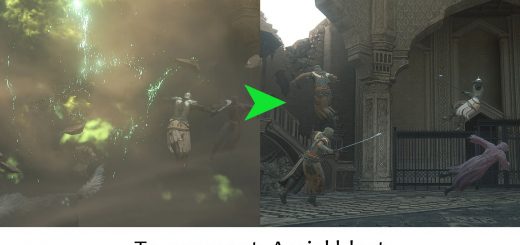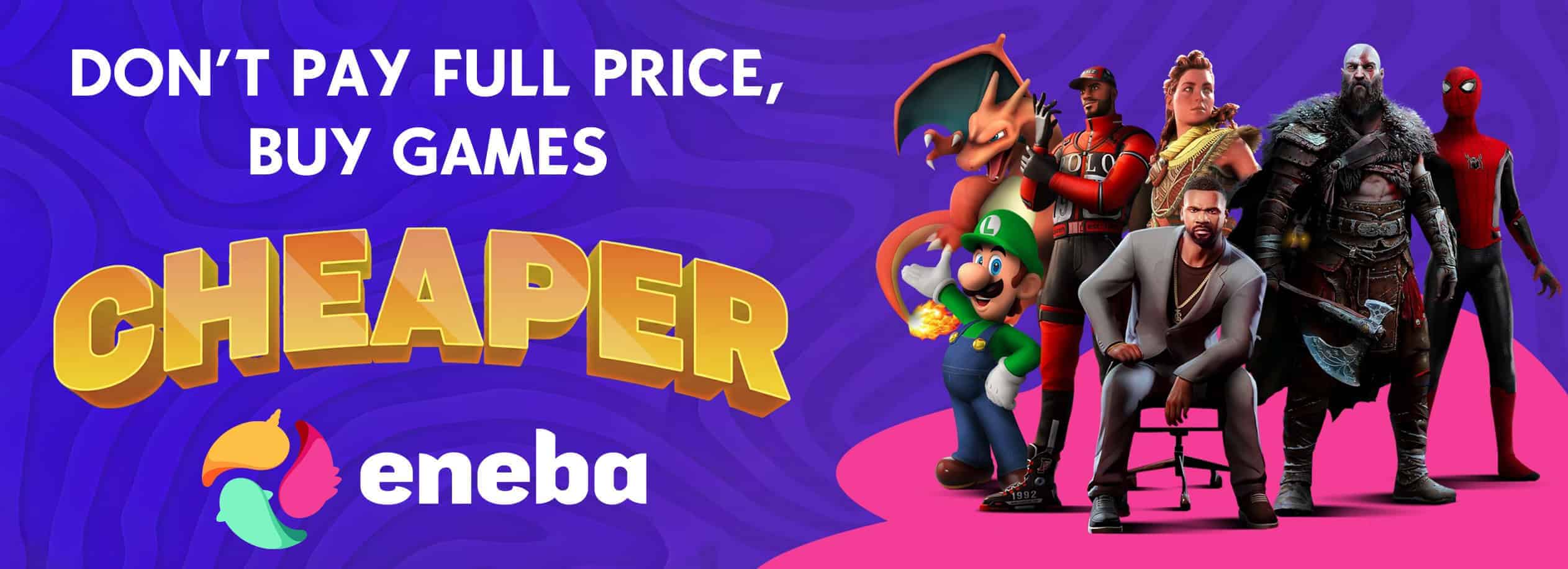Cimmerian Reshade
A reshade aimed at bringing more realistic lighting, increased clarity and deeper blacks (similar to HDR). Performance-friendly (2-3% hit) and very simple to tweak.
This Reshade is intended to be used with SDR. But if you have HDR enabled you can still use this to balance tones and increase visual clarity, you’ll just need to adjust or disable some of the effects (for example, you’ll probably want to turn off the HDR effect).
RESHADE SETUP
1) Download the latest version of Reshade at https://reshade.me/
2) During the reshade setup, select Final Fantasy XVI. If the game doesn’t show up, select it manually by going to “\SteamLibrary\steamapps\common\FINAL FANTASY XVI” or wherever else your game is stored.
3. Choose the rendering API. DirectX 11/12/etc. (should be the default selection).
4. Make sure the following effects packages are selected:
– Standard Effects
– SweetFX by CeeJay.dk
(Both should be selected by default. You do not need any additional packages.)
5. Click “Next” and then “Finish” to complete the installation.
INSTALL THE PRESET
- Download the .ini file.
- Drag the .ini file into your Final Fantasy XVI game folder.
- Open Final Fantasy XVI, wait for shaders to load, then press HOME on your keyboard to open Reshade; from the dropdown menu at the top select Cimmerian_1.0.
- You may need to adjust gamma settings on your monitor and in-game brightness settings.
RESHADE TIPS
- Go to Settings in the reshade menu (located up top) and then find the area about halfway down to bind a key on your keyboard to toggle the preset on and off. I use the Page Up key. When you close the reshade window with “Home” you can toggle the preset and
- If the Reshade menu is too small to read, click inside the window then hold CTRL on your keyboard and scroll up and down on your mouse to change the text size.
- Feel free to tweak settings and toggle things on and off to find what works best for your monitor or TV.
- Click the checkbox next to “Performance Mode” at the bottom of the effects window when you’re happy with the image, then click “Reload” and close the reshade window by pressing “Home”.
- If you already have FidelityFX Contrast Adaptive Sharpening (CAS) or something similar turned on in your display settings, try disabling it in the reshade settings to see if it looks better without it.