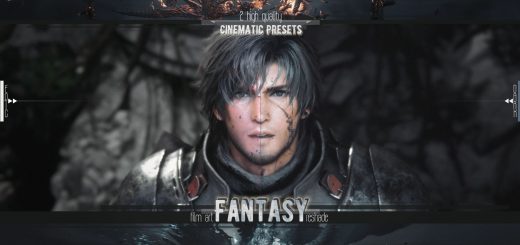Proudfoot’s Gritty ReShade v1.0
A gritty ReShade for FF XVI that sharpens, desaturates, and gives a more earth tone to the game. This preset adjusts the saturation, sharpness, color tone and tint to make the game look more gritty and less Pixar.
Install ReShade:
Install ReShade 6.2 or higher onto Final Fantasy XVI (ffxvi.exe)
Select Directx 10/11/12
Select Next (I’ll provide Shaders in download)
Click Finish
Install My Preset:
Unzip ProudfootReShade_FFXVI.zip into the Final Fantasy folder (where the ffxvi.exe is)
Replace if prompted (its just reshade FX files, no game files altered)
Launch game
Setting up ReShade ingame:
Note: My Screen Brightness ingame is set to 3, UI Brightness is 10
Once you’re at the game menu click “Home” key
Click “Skip Tutorial”
On the upper panel click the box that says “ReShadePreset”
Select “Proudfoot.ini” (slight pause while it loads)
Click “Active to top” button (so active FX files are moved to top of display window)
Click “Collapse all” button (to tidy up bottom of display window)
Tweaks:
Disable Border (black bars): simply uncheck “Border [Border.fx]”
Too dark: Expand “Curves.fx” option in lower display pane, move Contrast slider slowly to the left to your liking
– if a particular game area is ‘too dark’, just toggle ReShade off as needed
Toggle Reshade: In ReShade interface, select “Settings” way at the top of the display
– third box down, click in txt field (“Effect toggle key”) and select “End” key or any key you want; this lets you toggle the ReShade on/off while playing
You can also alter the Screenshot path for ReShade by clicking the small folder to the right of the 2nd txt field under SCREENSHOTS pane
Wrap up:
Click “Perfomance Mode” in very bottom right corner of ReShade interface, helps with FPS on some systems (you must deactivate this option to edit shaders again)
Click “Home” key again to close ReShade interface
Uninstall:
Run ReShade.exe again, select Final Fantasy XVI (ffxvi.exe)
Click Uninstall (bottom option) to remove ReShade files
Cleanup: Delete Proudfoot.ini, ReShade.ini and reshade-shaders folder from game directory (where ffxvi.exe is)